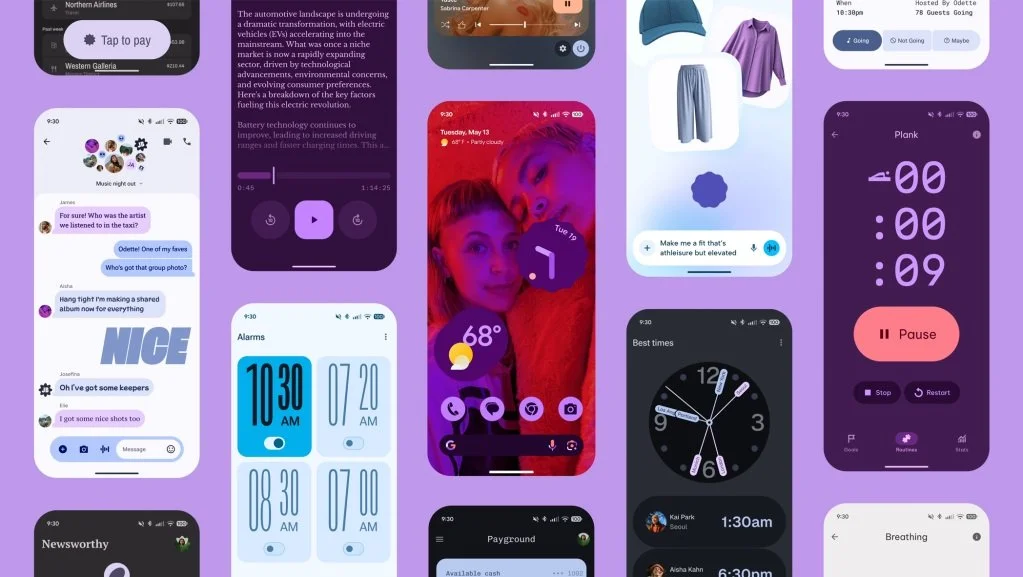A Practical Guide: Upgrade The Processor While Keeping The Same Motherboard
Upgrading a processor can significantly enhance your computer's overall performance, enabling faster multitasking, smoother gaming, and improved productivity. Despite some constraints, you can upgrade your processor while keeping the same motherboard. This newly published guide will explore steps and potential challenges you may face when upgrading your CPU while maintaining your motherboard.
Let’s begin this tutorial.
On the left, you have an LGA 1700 socket for a Intel processor. On the right, this is a AM5 socket for Ryzen series processors.
The Compatible Considerations
Before you purchase your processor of choice, you must verify compatibility with your motherboard. Every motherboard supports a specific CPU socket type. For example, the LGA 1700 socket is for Intel processors, and the AM5 socket is for AMD processors. In addition, you must update the BIOS for your motherboard to support the new processor. Refer to your motherboard manufacturer's official website for a list of compatible CPUs and required updates.
The Step-by-Step Upgrade Process
Let's begin preparing your upgrade. Check your CPU's compatibility with your motherboard. Before installation, download the necessary BIOS updates for your new processor. Gather your required tools, including thermal paste, a screwdriver, and an anti-static wrist strap. You must back up your system to prevent data loss..
Before you remove your old processor, shut down your PC and disconnect all power sources. Loosen the mounting screws on the cooling system ( air cooler or liquid cooler), then carefully lift the CPU retention bracket and remove the current processor.
Now it’s time to install your new processor. Align the latest CPU with the motherboard socket, ensuring the correct orientation. Gently lower the CPU ( carefully) into place without applying excessive force. Secure the retention bracket and apply a small amount of thermal paste to facilitate heat transfer. Reinstall your cooling components and ensure they are correctly mounted.
This is an image of a BIOS configuration of an ASUS motherboard
Finalize your upgrade by booting up your computer and entering the BIOS to check whether your system recognizes your new CPU. If necessary, update the BIOS firmware to achieve optimal performance. I always do this, and you should also run a stress test or benchmarking software to verify stability and cooling efficiency.
The Potential Challenges
Upgrading a processor can boost system performance, but several issues can arise. BIOS incompatibility can occur and require additional updates. A high-performance CPU can generate more heat, meaning you'll need a better cooling system. If the new processor demands more power, power constraints necessitate a high-wattage PSU.
In summary
Upgrading your processor while keeping the same motherboard is a cost-effective way to enhance performance without a complete system rebuild. Users can successfully execute a CPU upgrade by ensuring compatibility, applying careful installation techniques, and monitoring system stability.