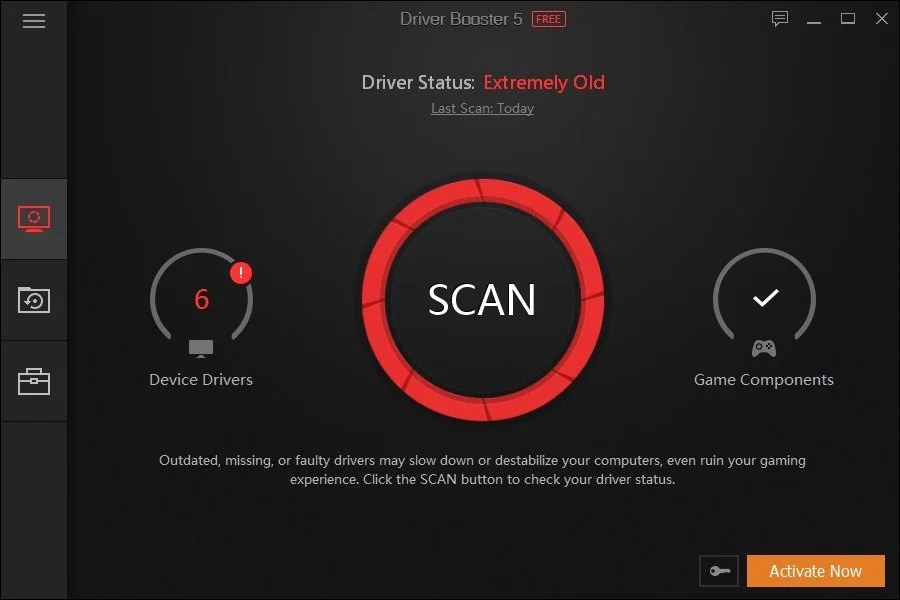How prepare your new PC gaming
If you came across this post and have a brand new PC, either prebuilt or custom-made, you're likely about to engage in gaming. But before you start, there are some measures you need to take to ensure your PC is functional smoothly and securely. I've listed some tips on how to prepare your new gaming PC.
Let's get started.
Let's update Windows OS and drivers.
Before setting up your new PC, you should run a Windows update to the latest version. Ensure system stability, including the latest security patches, bug fixes, and new features. Go to Settings > Update & Security > Windows Update to access the Windows update feature and click Check Updates. From there, proceed to download and install the updates. You can also set Windows to update the operating system automatically.
It's time to update the drivers for your computer's graphics card, motherboard, and other critical components. Drivers are written software that enables communication between the Operating system and hardware. Installing the latest drivers will optimize overall performance and stabilize your PC. I update my graphic card drivers using the software provided by the manufacturer, such as Nvidia GeForce Experience or AMD Software; I suggest you do the same. There is also a third-party alternative; tools such as Driver Booster are recommended. This software scans your entire system and automatically updates your drivers.
Enable XMP for the RAM
This is the BIOS to the MSI motherboard. Do you see the XMP feature?
To get the most out of your gaming PC with high-speed RAM, you need to enable XMP (an acronym for Extreme Memory Profile) in your Bios. The XMP feature will have your RAM operate at its advertised high speed and timings without defaulting to a lower speed. For those unfamiliar with how to tweak various settings via the BIOS, an experienced PC enthusiast can help you with this feature. Or you can follow along with this quick tutorial I put together. Restart your PC, and press Delete, F2, or F10 keys upon boot. This will bring into the BIOS. Once you find the XMP in your BIOS, enable it and save your changes?
Install The Essential software
Install the essential software once you're done with Windows and driver updates, and boost your RAM speed via XMP. It includes the web browser of choice, Google Chrome, Firefox, or Opera. Protect your PC with the latest anti-virus software of your choosing that effectively protects your machine. If you're curious about what protective software I use on my PC, Malwarebytes, and BitDefender are highly rated. You can also use Windows’s built-in antivirus feature and Windows Defender anti-virus feature.
Another software you should consider installing is HWiNFO, a hardware monitor that checks your PC's temperature range and performance.
This is a Digital Storm pre built gaming PC—one the best of its kind on the market.
And finally, Tweak your settings
The final step needed to prep your PC for gaming is to tweak various settings in Windows OS so that you can optimize your system for peak performance during gameplay. There is a Game Mode feature, which will improve the PC's gaming performance. Game Mode prioritizes your game over other processes and reduces background activity. You are lessening the strain on your CPU. To enable Game Mode, go to Settings > Gaming > Game Mode and switch it on.
Now you're all set and ready to enjoy gaming on your new PC. Good luck.