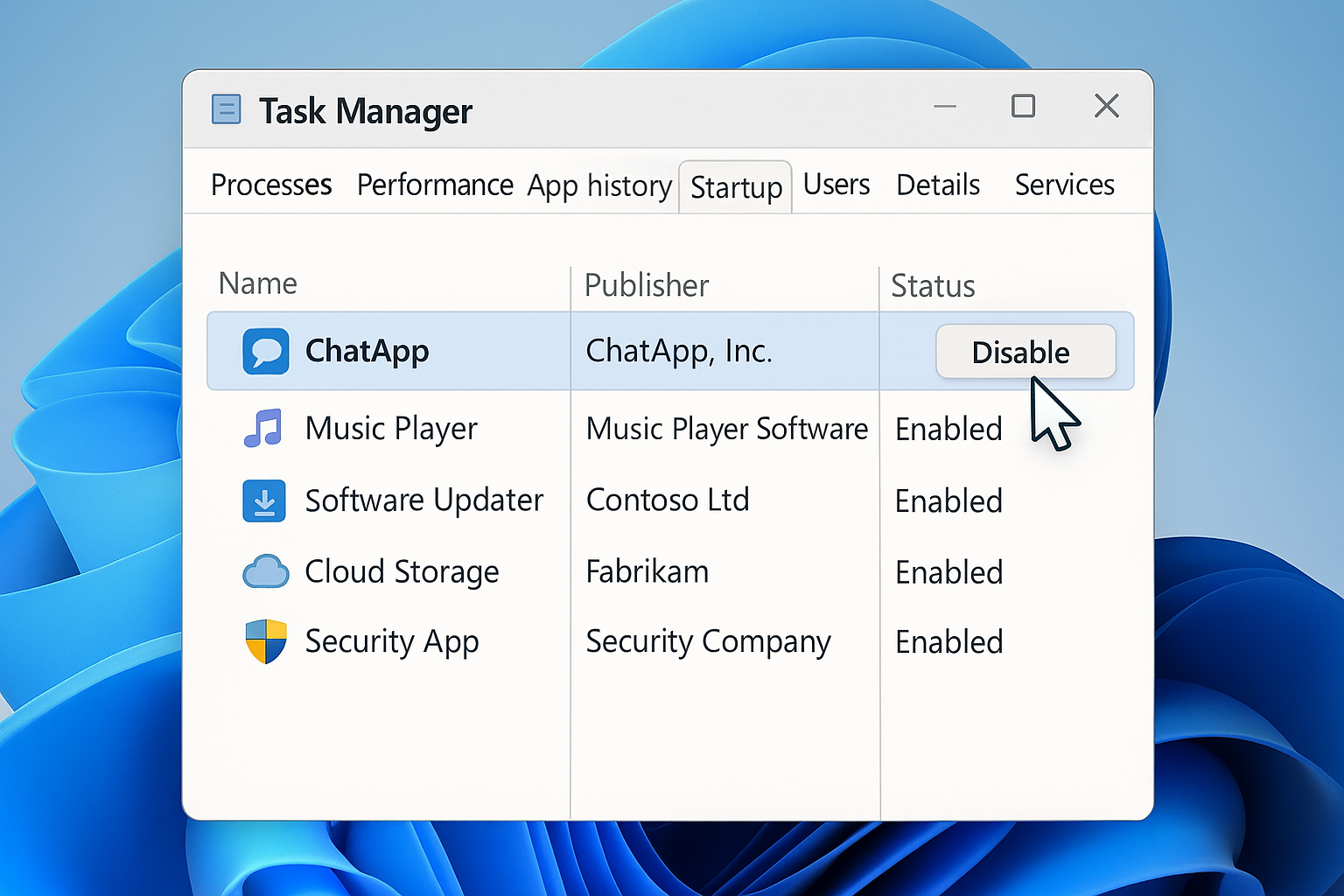In Five Minutes or Less: How to Fix a Slow PC
I'm going to show you how to dramatically speed up your Windows PC in under five minutes using proven steps I've outlined in this post. Each step is precise, effective, and backed by me, of course.
First, disable any unnecessary startup programs. These are apps that launch when you power on your PC. If too many apps are launching upon startup, it can slow down your system. Open TASK Manager, you'll see a list of apps that are currently running in the system’s background. Ignore that and direct your eyes to the top of the task manager. Look for the Startup tab and then disable any non-essential apps. This keeps apps from launching upon system boot.
First, disable any unnecessary startup programs. These are apps that launch when you power on your PC. If too many apps are launching upon startup, it can slow down your system. Open the Task Manager, and you'll see a list of apps that are currently running in the system’s background. Ignore that and direct your eyes to the top of the task manager. Look for the Startup tab and then disable any non-essential apps. This keeps apps from launching upon system boot.
Update your Windows OS and hardware drivers. Outdated software can impede your system’s performance. Provided that you didn't set your system to do an automatic update, go to Settings, Windows Update, and install all updates if they are available.
The Disk Cleanup feature is present in CCleaner. However, if you don't have this software, no worries. In your Windows "Menu Bar," search for Disk Cleanup, select the drive, check all the boxes, and then click Clean. Use your preferred Antivirus software, such as Windows Defender, Avast, or Malwarebytes, for a quick system scan to detect any harmful viruses and Malware, which can hinder system performance.
These steps I've included in this post are safe and don't require any downloads or advanced knowledge. If all is unsuccessful and you find that your system is still slow, then you may need to replace a failing hard drive.